Enrollment Steps for Continuing Education Students
Continuing Education Student Admission Process
Continuing Education programs are professional development and personal interest courses that do not award academic credits but are eligible for Continuing Education Units (CEUs). CEUs is a unit of measurement that depicts the time spent participating in a noncredit continuing education program or course. These noncredit courses are short-term and are courses offered throughout the year.
If you are interested in taking a Continuing Education professional development program and/or personal interest course, you DO NOT have to apply and be admitted to the college to take these noncredit programs and courses. You will either complete a state-funded scholarship application form for the program of interest or self-register through the TTC Continuing Education Student Portal. Federal Financial Aid funds cannot be used to pay for noncredit courses.
Continuing Education Programs and Personal Interest Courses
Click here for program and course descriptions and details.| Programs that qualify for Scholarship Funding | Programs that require self-registration (pay out-of-pocket) *These courses do NOT qualify for scholarship funds |
|
|
If you do not see the program or course you are interested in listed, the program or course is either not offered at this time or the class is full.
If you have any questions, please call the Continuing Education Registration Office at 843-574-6152.
How to Apply for a CE Program Covered Under Scholarship
To be registered for a program covered under scholarship funding, you must apply for the desired program. Please follow the steps below:
- Read and review the scholarship application and requirements carefully.
Information about Continuing Education programs that qualify for State-Funded Scholarships is available here. - Complete the application in its entirety.
-
- Make sure to choose a program from the drop-down list. You can only apply for one program.
- Applications are processed on a first-come, first-served basis until all available funds are expended.
- If you do not see the program of interest in the drop-down list, the program is either not being offered at this time or the class is full. To verify program information, please call the Continuing Education Registration Office at 843-574-6152.
- After you submit the application, you will receive an email from ce.scholarship@tridenttech.edu. In the email you will receive instructions on how to securely upload your documents to provide proof of South Carolina residency. If you have any questions regarding this process, you may contact the Continuing Education Registration Office at 843-574-6152 or email ce.scholarship@tridenttech.edu.
- Once your scholarship application is complete, you may be contacted by a TTC Program Coordinator/Manager to provide further requirements.
- If approved to receive the scholarship, you will manually be registered into the desired program by TTC Continuing Education staff. Once you are registered, you will receive a registration confirmation email with valuable information about the class.
-
- Your Learner (Student Information)
- Class Name
- Class Description
- Class ID
- Class Cost (only provided for information purpose since program is funded through the approved scholarship)
- Class Details
- Class Location Details
- Registration Refund Policy – please note, the refund policy does not apply to noncredit program covered under a scholarship.
Welcome and Congratulations!! Be sure to attend your course and/or log in to your D2L Online Portal on the first day of class so you are not dropped from the class.
- Students who take a Continuing Education course that has a D2L Online Learning component attached to the course must use the following D2L link: https://onlcourses.tridenttech.edu/.
- Log in to the D2L Portal using your username and password.
- Your username is your Trident Tech email address, which is normally your first and
last name with no spaces @my.tridenttech.edu (e.g. johndoe@my.tridenttech.edu). However,
some students may have unique numbers at the end if another user with the same name
is already in our system (e.g. johnsmith18353@my.tridenttech.edu).
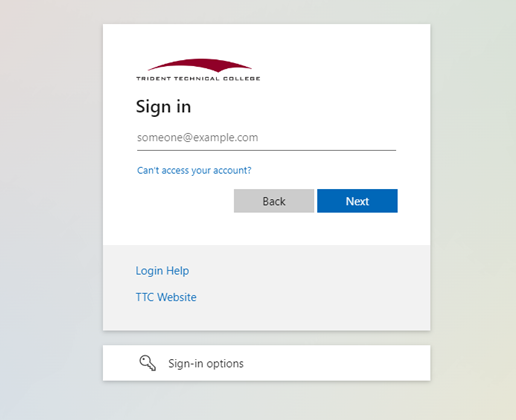
- Your default password is originally set to 'Aa' plus the last six numbers of your social security number plus '$' (Ex: Aa######$), with ###### being the last six numbers.
- Your username is your Trident Tech email address, which is normally your first and
last name with no spaces @my.tridenttech.edu (e.g. johndoe@my.tridenttech.edu). However,
some students may have unique numbers at the end if another user with the same name
is already in our system (e.g. johnsmith18353@my.tridenttech.edu).
PLEASE NOTE: Not all courses offered under the Continuing Education Programs will have a D2L Online Learning component attached to the course. Students will receive notification via email from the program department prior to the course start date.
How to Self-Register for a Continuing Education Course
To self-register and pay for a Continuing Education course NOT covered under scholarship, you can either register and pay online through the Continuing Education Portal or you can register and pay by phone.
- To register and pay online, please follow the steps below.
- To register and pay by phone, please call the Continuing Education Registration Office at 843-574-6152.
Continuing Education Courses are separated into one of 11 categories that align with Trident Tech's Areas of Interest and then further sub-divided among various sub-categories within each category.
- Begin your search at TTC's Continuing Education hub
- Choose a Category
- Identify the Sub-category that corresponds to the type of course you're seeking and click the "Course Details" button to see a list of upcoming classes that are open for registration.
- Find the class you want and click the "Class Details" button to open the class registration page.
NOTE: Alternately, you can search for Continuing Education classes within the Continuing Education Student Portal (see 1b below for further details)
If you are unsure of which Category and Sub-Category match the class(es) you're looking for you can search for upcoming Continuing Education classes directly within the Continuing Education Student Portal.
- Go to https://tridenttech.augusoft.net.
- Click on Login/Create Account
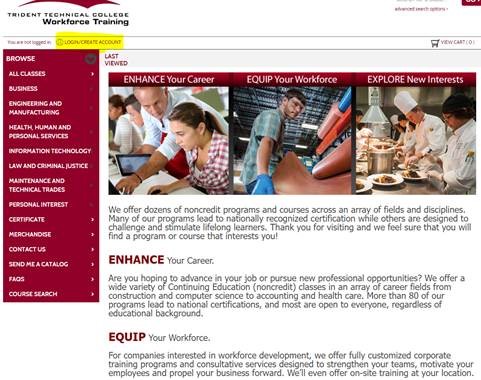
- For new applicants/first-time students, click on the Create New Profile tab and complete
the student profile form in its entirety.
- Please make sure to use your government name and no nicknames.
- Provide a good mailing address and contact telephone number.
- Social Security Number and Driver’s License information is required for registration.
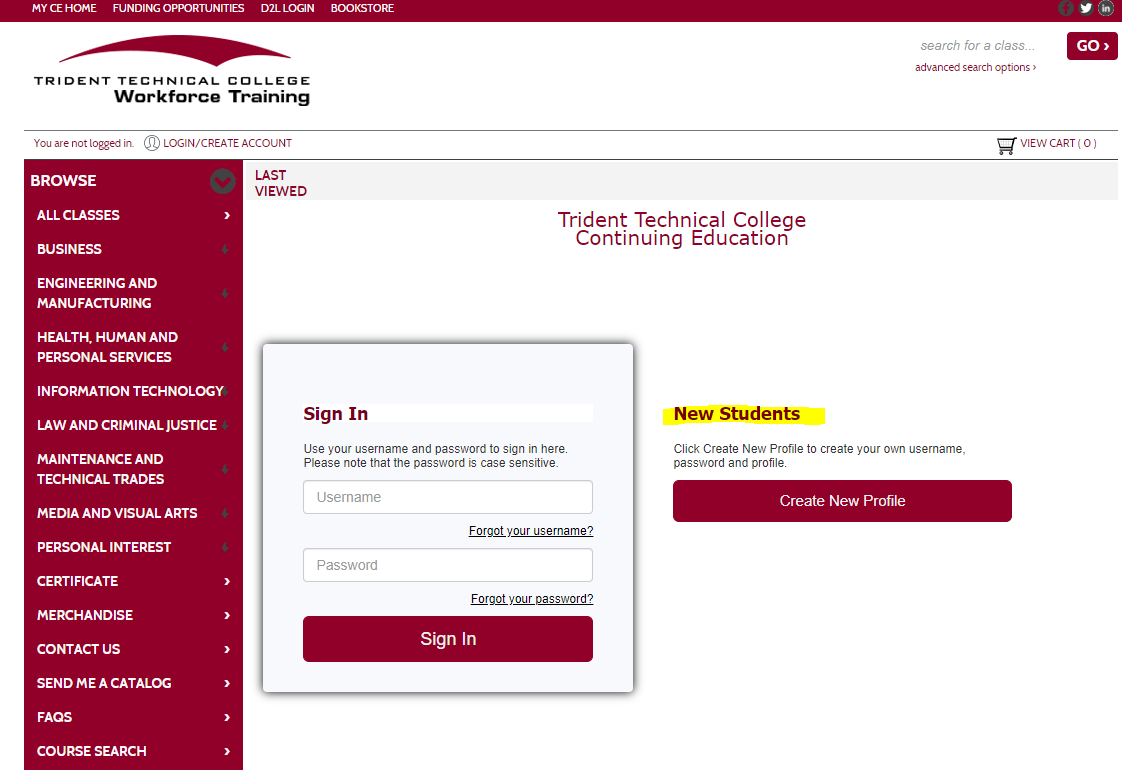
- If you are a returning student, enter your Username and Password
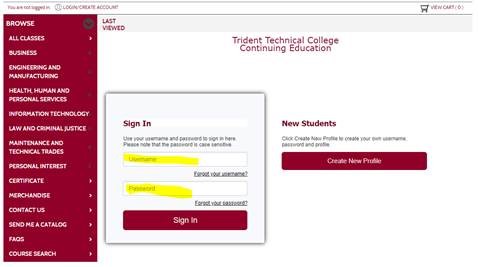
- Once you are in the Workforce Training Portal, you can search for the desired course
by using the Advance Search box in the top right-hand corner to search for a course
or by typing the program name (i.e.- motorcycle, real estate, Defensive Driving,)
or by entering the course ID# (Ex. ID:16775).

- From the search results, if there are multiple offerings, you will see this message,
which if you expand will show all sections of the course offered, including those
that are full:
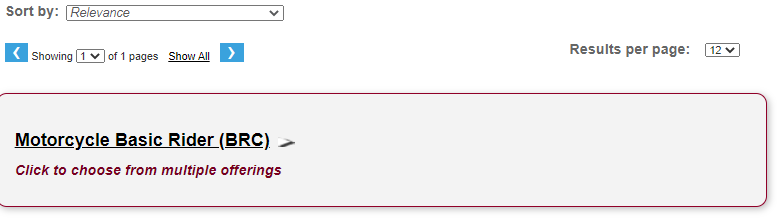
Once you have chosen the desired section (dates, days of the week, times, price, and location are all listed), click the Add to Cart button.
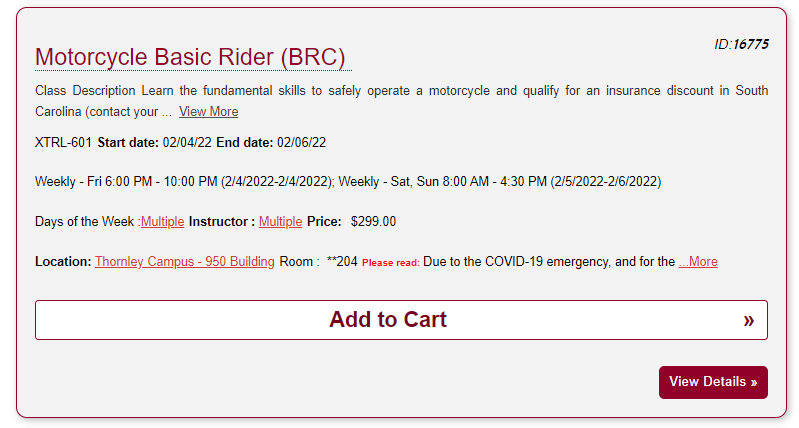
NOTE: If you followed the steps in section 1a to select your course and you haven't already logged in to the TTC Continuing Education Student Portal, once you click the Add to Cart button, you'll be prompted to do so before proceeding to checkout. If you've never taken a Continuing Education course at Trident Tech you'll need to follow the steps listed in section 1b above to create an account.
- Clicking the Add to Cart button starts the checkout process. The course is added to your student cart located at the top-right corner of the screen.
- Click on your student cart to check out and process your payment. The payment process
must be fully completed to be added to the desired course successfully.

- From here, it is very much like checking out with any other online vendor.
- Review and confirm your email information and Policy Agreement.
- Click on Check Out and enter your credit card or debit card payment information. Once
the payment processes, a receipt and a registration confirmation notice will be sent
to the personal email address you provided.
- The registration confirmation email will have valuable information about the class.
- Learner Information (Student Information)
- Class Name
- Class Description
- Class ID
- Class Cost
- Class Details
- Class Location Details
- Registration Refund Policy – As a self-registered/self-pay student, please make sure to read the Registration Refund Policy
- The registration confirmation email will have valuable information about the class.
Welcome and Congratulations!! Be sure to attend class and/or log into your D2L Online Portal on the first day of class so you are not dropped from the class.
- Students who take a Continuing Education course that has a D2L Online Learning component attached to the course must use the following D2L link: https://onlcourses.tridenttech.edu/.
- Log in to the D2L Portal using your username and password.
- Your username is your Trident Tech email address, which is normally your first and
last name with no spaces @my.tridenttech.edu (e.g. johndoe@my.tridenttech.edu). However,
some students may have unique numbers at the end if another user with the same name
is already in our system (e.g. johnsmith18353@my.tridenttech.edu).
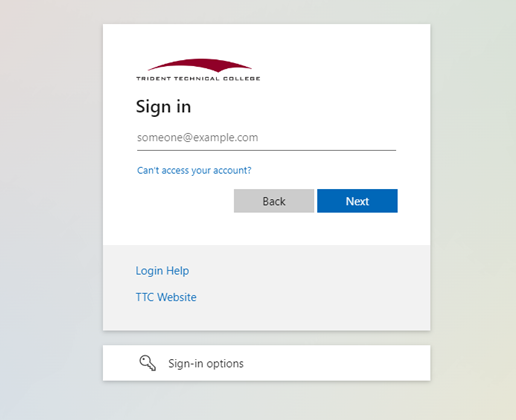
- Your default password is originally set to 'Aa' plus the last six numbers of your social security number plus '$' (Ex: Aa######$), with ###### being the last six numbers.
- Your username is your Trident Tech email address, which is normally your first and
last name with no spaces @my.tridenttech.edu (e.g. johndoe@my.tridenttech.edu). However,
some students may have unique numbers at the end if another user with the same name
is already in our system (e.g. johnsmith18353@my.tridenttech.edu).
PLEASE NOTE: Not all courses offered under the Continuing Education Programs will have a D2L Online Learning component attached to the course. Students will receive notification via email from the program department prior to the course start date.